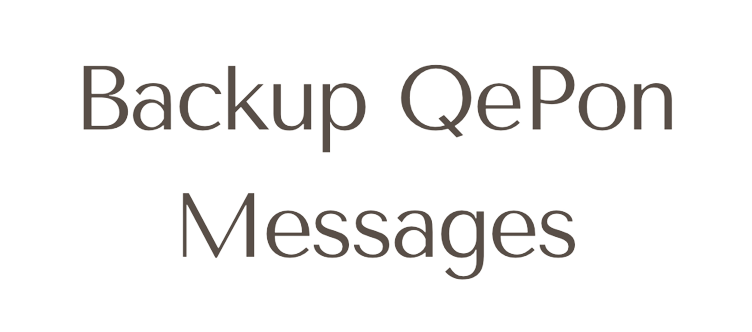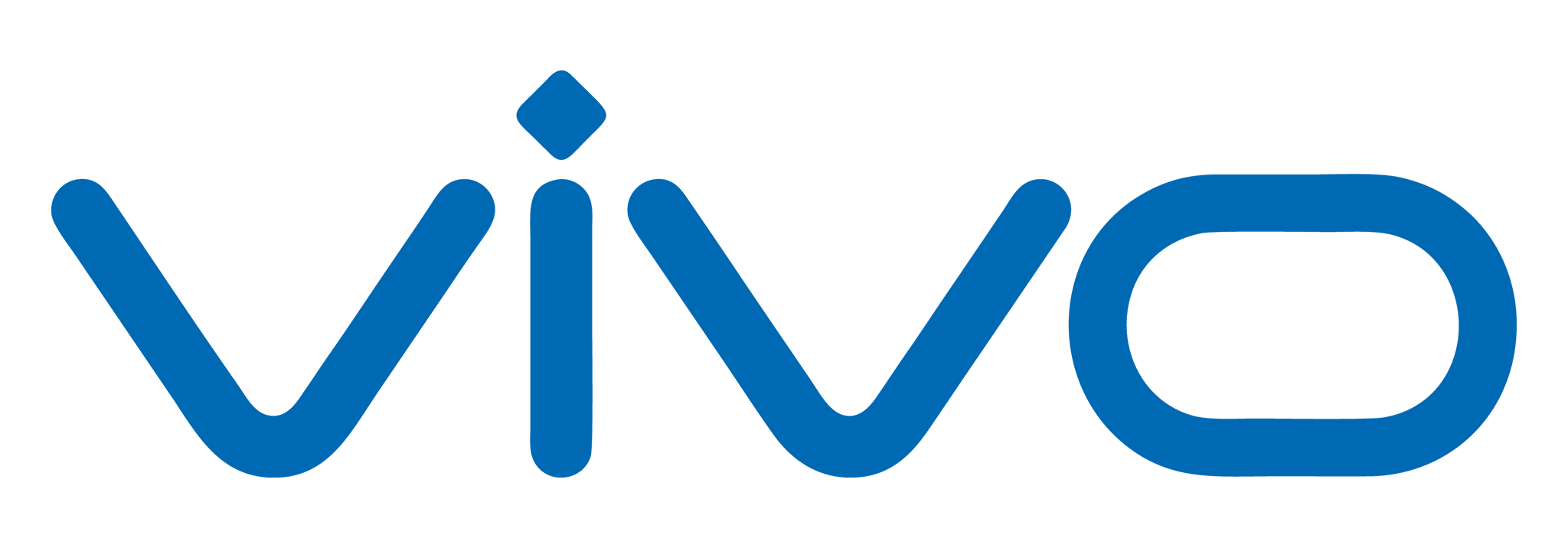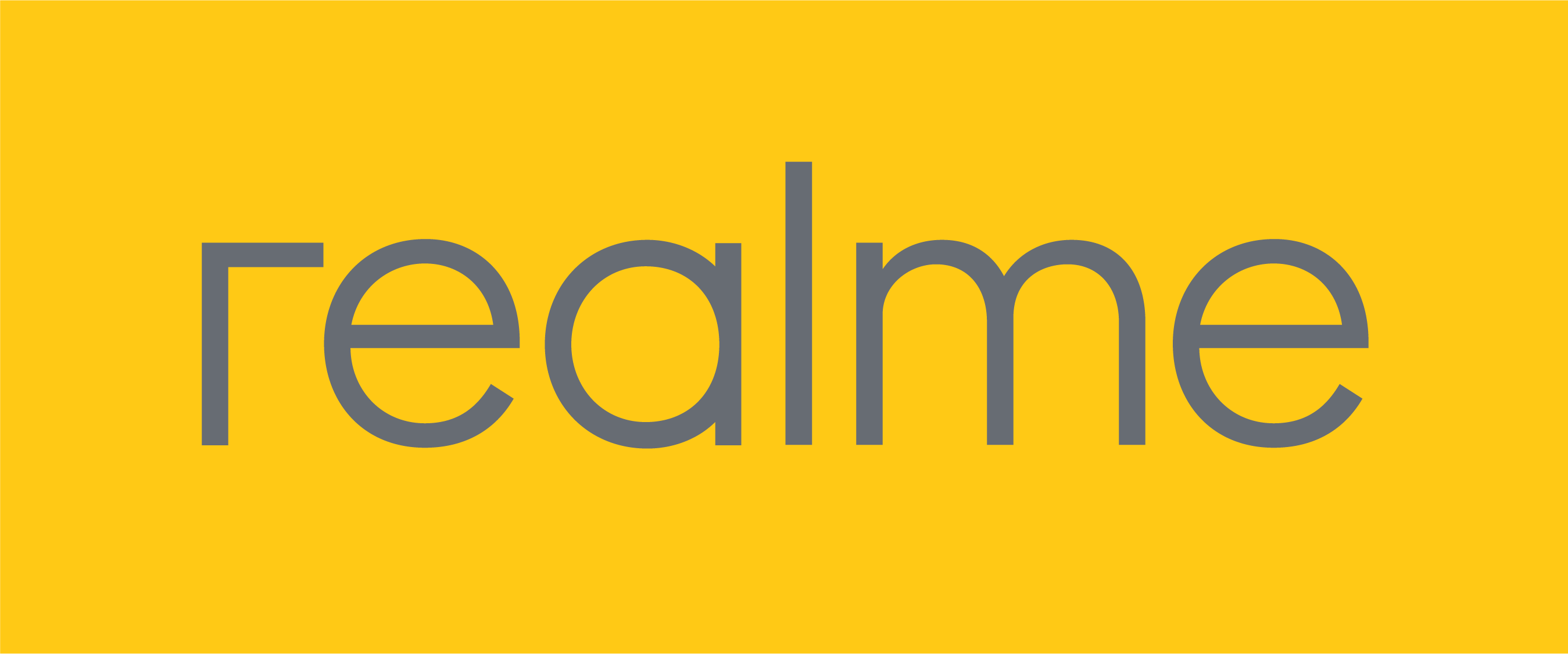How QePon works ?
QePon is Phone Application based on secure Chat Messaging and secure Call via mobile data or wi-fi. QePon can operate at any type of Android Smartphone and soon will available at iPhone. QePon uses asymmetric cryptography to protect messages and calls between sender and receiver, so just only you and the person you’re communicating with can read what’s sent, and nobody in between, not even QePon.
How to delete QePon Account?
You can permanently disable your QePon ID from being recognized as a QePon user by deleting the account from the registered mobile phone.
- QePon must be actively working on your phone to make changes to the account. You can not make changes to an account that is not registered to your phone. Register to see these options for your number.
- Deletion requests are not accepted outside of the registered app because there is no way to accurately verify whether or not a QePon ID is truly associated with the requester.
Follow steps to no longer be seen as a QePon user:
In QePon, tap your profile profile_avatar.png > Account > Delete account.
- Enter your QePon ID.
- Tap Delete account.
- Confirm Delete account.
Why am I not receiving any instant push notifications or experiencing delays?
QePon uses Firebase Cloud Messaging (FCM) primarily to wake up the phone when new messages arrive. This way, the app does not have to stay connected to the QePon server in the background all the time. After few moments in the background, the connection to the QePon server is disconnected, and the server informs the app via FCM when new messages arrive. QePon has an option to work without FCM, however it would cause additional battery drain.
Please check whether you have disabled notifications, muted a chat or banned a contact by mistake:
-
Open the affected chat in QePon.
-
- tap “⋮” in the top right corner, choose “Conversation settings”, and make sure the chat is not muted and “Mute Conversations” is deactivated.
-
- Also check whether the affected chat not being blocked.
In order for QePon to receive notifications, the device has to be online. If your device is connected to the Internet, please perform the following steps:
- Review app notification: In “Android settings > Apps & notifications > See all apps > QePon > Notifications > please activate “Show notifications”.
- If the device also has mobile data (celullar data) connection, set “Keep Wi-Fi on during sleep” to “Never”.
- Please never quit QePon with an App Manager (force quit). You will not get any notifications until you reopen the app.
- Navigate to “Android settings > Apps & Notification > See all apps > QePon > Mobile data & Wi-Fi” and make sure that “Background data” and “Unrestricted data usage” are both activated. Also check this for the Google Play services.
- Deactivate Android’s Battery Saver mode or add QePon to exclusion list: Turn off your device’s Battery Saver mode, or add QePon to the exclusion list: In Android settings, navigate to “Apps & Notifcations > See all apps > QePon > Advanced > Battery > Battery optimisation”, scroll to “QePon”, and select “Don’t optimize”.
- In case you are using system tools like Battery-Saver, Juice Defender, Antivirus, PrivacyGuard, xPrivacy or similar, please deactivate these tools temporarily or make sure they do not interfere with QePon.
- Please make sure you are using the most recent version of the Google Play Services and update them if needed.
If the problem persists and you use a device by one of the listed manufacturers, please follow these device-specific steps: